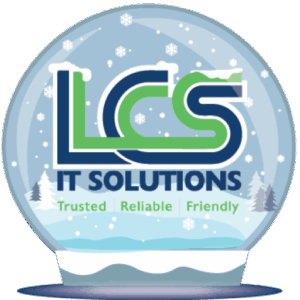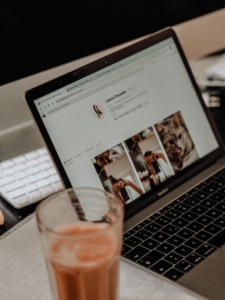Quick Fixes To Improve a Slow PC
Whilst using your computer you notice that it is beginning to run slowly, don’t despair! There are several checks you can do for quick fixes to improve a slow PC and ensure your machine is running at optimal performance.
Up to Date Windows
Ensure your copy of Windows is up to date. This will also prevent any issues with Applications not working correctly due to not having the correct updates installed.
To check you have all the latest updates installed:
- Click on the Windows flag in the bottom left-hand corner of your screen and select ‘Settings’. (This is the gears icon near where the shutdown option is located).
- Once you have clicked on ‘Settings’, head to ‘Update and Security’.
- There is an option located here which is labelled ‘Check for updates’. This will let you know whether there are updates pending.
For more tips on keeping your Windows software up to date, check the Microsoft recommendations.
Memory
The amount of RAM in your computer determines how many Applications you can have open at any one time. This will also determine how well they can run. For example, we recommend 8GB of RAM for day-to-day usage.
This will allow you to surf the internet, check your emails and work on several documents simultaneously. However, if you forget to close some of these applications, then your system will begin to slow down and will not function correctly.
To see what Applications are currently running, open the Task Manager. This can be achieved by pressing Ctrl + Alt + del keys together and then selecting ‘Task Manager’ from the options provided.
If there are applications listed that you are not currently using, you can highlight that task and select ‘end task’.
*Note Caution is required before ending task on an application. If the work is not saved, you could potentially lose that data.
Good Practice
It is good practice to shutdown your computer when you have finished using it. If you press and hold the ‘Shift’ key during the shutdown process, it will close the system down fully. Windows 10 operates on a policy known as ‘fast boot’ whereby, when the shutdown option is selected (minus holding the shift key), it goes into a sleep mode. This should improve a slow PC because it enables the machine to boot quicker upon restarting.
Old Hardware
Perhaps you have recently upgraded to Windows 10 but are still using your old Mechanical Hard-Drive. An SSD could potentially improve your system performance. If you’re not sure what your system is running, please contact us and we’d be delighted to offer some helpful and friendly advice.
Up to date Antivirus
Finally, also ensure your Antivirus software is up to date. This can be an easy one to miss as once it is installed it runs in the background. This Software should be subjected to regular updates to safeguard you from all the latest threats.
If your virus scanner hasn’t run for a while, it could be an idea to allow it to run and ensure you haven’t picked anything up along the way.
Still need some guidance to improve a slow PC? No problem, go to our IT support page for some friendly advice.